Ejects
A control may be used to switch other controls on and off.
- That control Ejects and Sets other controls.
- Example: You can create a button that, when clicked, sets all of your clothing to be a swimsuit, and ejects all items that are not normally worn with a swimsuit.
In this documentation page, we will use two similar terms to describe distinct concepts:
- A control is Switched ON when the user toggles the item on the Menu ON.
- A control is Active when the control is simultaneously Switched ON and additional conditions of the control are satisfied.
When a control is Active, the effects of that control will be visible: Objects will be toggled, properties will change, etc.
It is possible for the user to Switch ON a control without causing any effect to be visible if the additional conditions are not satisfied. Therefore, a control can be Switched ON and still remain Inactive.
What are Ejects?
Ejects can handle situations that aren't covered by flags or item slots.
- When a control with an eject becomes active, other controls of your choice will be switched ON or OFF.
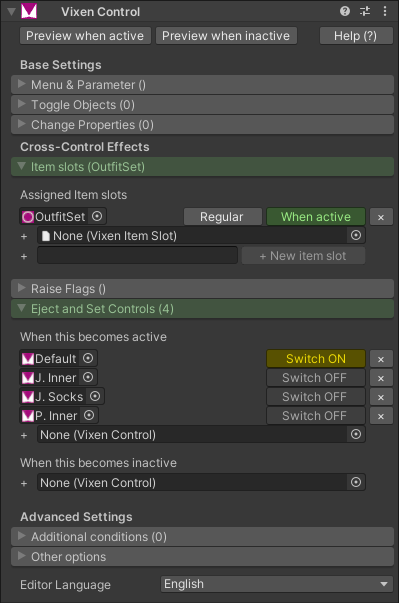
Pictured above: When this control becomes active, this will switch a clothing item ON, and switch three other clothing items OFF.
Ejects do not permanently switch other slots ON or OFF; the other controls are switched when the current control becomes active (or when it becomes inactive).
When to use it?
Ejects can be used for item sets:
- Example: You can create a button that, when clicked, sets all of your clothing to be a swimsuit, and ejects all items that are not normally worn with a swimsuit.
Ejects can be used for turning specific objects ON or OFF.
- Example: You can make it so that when a specific summer-themed dress becomes active, then a specific summer-themed hat will be switched ON.
Ejects can be used alongside flags to turn specific objects ON or OFF.
- Example: You can make it so that when some specific items raise a flag, then a specific item will be switched OFF.
How to use
- In one of your controls:
- In the Ejects and Sets panel:
- Select the section appropriate for you:
- The When this becomes active section will switch other controls ON or OFF when the current control becomes active.
- The When this becomes inactive section will switch other controls ON or OFF when the current control becomes inactive.
- Drag and drop another control in the "+" field.
- If you want to switch that control OFF, keep it in the Switch OFF state.
- If you want to switch that control ON, press the "Switch OFF" button so that it becomes Switch ON.
- Select the section appropriate for you:
- In the Ejects and Sets panel: