What's new in V2
Installation notice
The components used in ComboGestureExpressions V1 and V2 are the same. You will not lose your work.
To install ComboGestureExpressions V2, ComboGestureExpressions V1 must be removed by hand first if it is installed.
- Delete the
Assets/Hai/ComboGesturefolder. - Delete the
Assets/Hai/ExpressionsEditorfolder.
You can now install ComboGestureExpressions.
Remove the preview dummy in the scene, they are no longer needed.
Use Avatar Dynamics to animate face expressions
Contacts and PhysBones can be used to blend the face expressions. This also includes regular animator parameters, and by extension, OSC.
When the parameter is a Float such as a Contact proximity or a PhysBone stretch, the effect will blend in with the active Mood set.
Contacts set to OnEnter can play a long animation.
The effect can be just an animation clip, or any mood set such as an Activity or a Puppet.
See: Avatar Dynamics
Faster previews and no dummy avatar
To generate previews, select the Animator you want to use for previews, and use the scene camera to point at your avatar. If you want to refresh the previews, click the Regenerate all previews button at the top right.
The dummy preview is no longer needed to generate previews. You can delete it from your scene if you still have it.
Faster animator performance and no more Any State node
The animator no longer uses the controversial Any State node, which should improve the performance of your avatar.
- When the face expression doesn't change, the number of transitions to evaluate is much smaller than previously, usually around 5 transitions. Most of the time spent in-game is in this state.
- When the face expression is about to change, the number of transitions evaluated is roughly around 80 transitions.
In the previous version V1.5, the number of transitions was 64, times the number of Mood sets you had, every frame, permanently. Depending on the number of Mood sets your had, this could mean around 130 to 700 transitions every frame, which would degrade performance.
With the addition of Avatar Dynamics, the animator has completely changed to accomodate it.
Visual Expressions Editor is faster
Visual Expressions Editor is much faster, and can be used to create looping face expressions.
The dummy preview is no longer needed to generate previews. You can delete it from your scene if you still have it.
See: Visual Expressions Editor manual
Preview Animation files in the Project browser
Animation Viewer lets you preview animations in the Project view browser.
This can help you select the right animation file.
See: Animation Viewer Editor manual
Toggle MMD world compatibility
If you want your face to animate in MMD worlds, create a new Bool parameter in your Expressions Parameters and an Expressions Menu toggle.
Then set that parameter in the MMD compatibility toggle parameter field located at the bottom of the Compiler.
This option is only meant to work well with Write Defaults ON, which is almost a requirement for MMD worlds if you still want to keep your FX layer toggles and features functional.
Therefore, in the FX Playable Layer settings, set the FX Playable Mode to Use Unsupported Write Defaults On. Do the same for the Gesture Playable Layer if you have one.
Left Hand only and Right Hand only
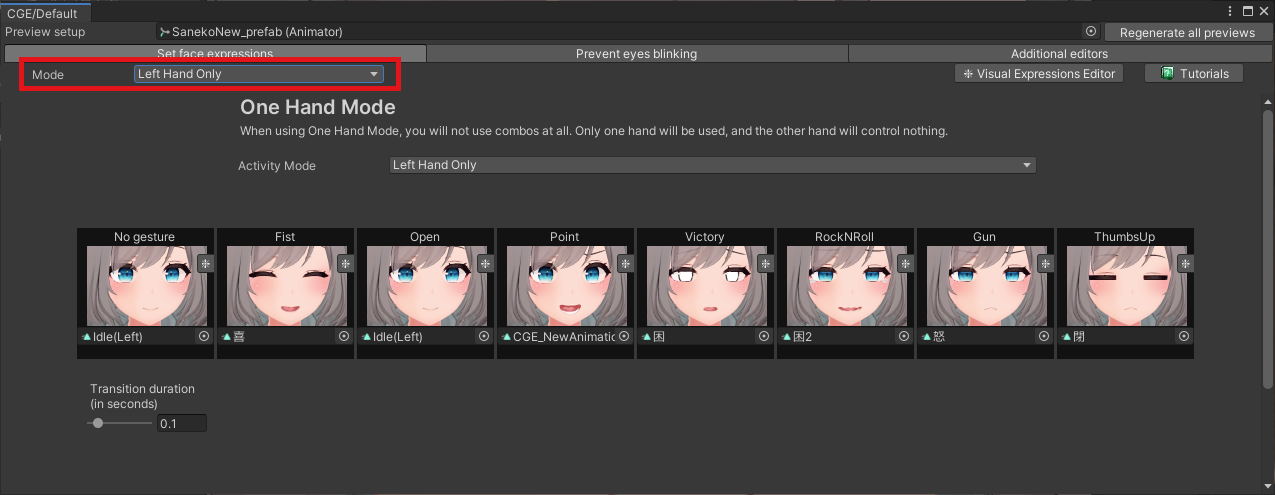
Face expressions can now be animated by just one hand, either the left hand or the right hand.
This leads to an animation selection screen that has fewer options.
Miscellaneous
Eyes blinking prevention
ComboGestureExpressions will now attempt to prevent a case where the eyes would blink the exact moment you would switch to a eyes closed animation.
This prevention is on by default.
Avatar default value sampling
When the avatar animates a blendshape (or any other parameter), ComboGestureExpressions will now look at the avatar to figure out the value to use when it is not animated. It no longer uses the value of 0 by default.
This aims to fix the case where by default, some of your blend shapes is already non-zero, which previously forced you to include a blend shape animation on all animations that did not animate it.
Combine permutations across the diagonal
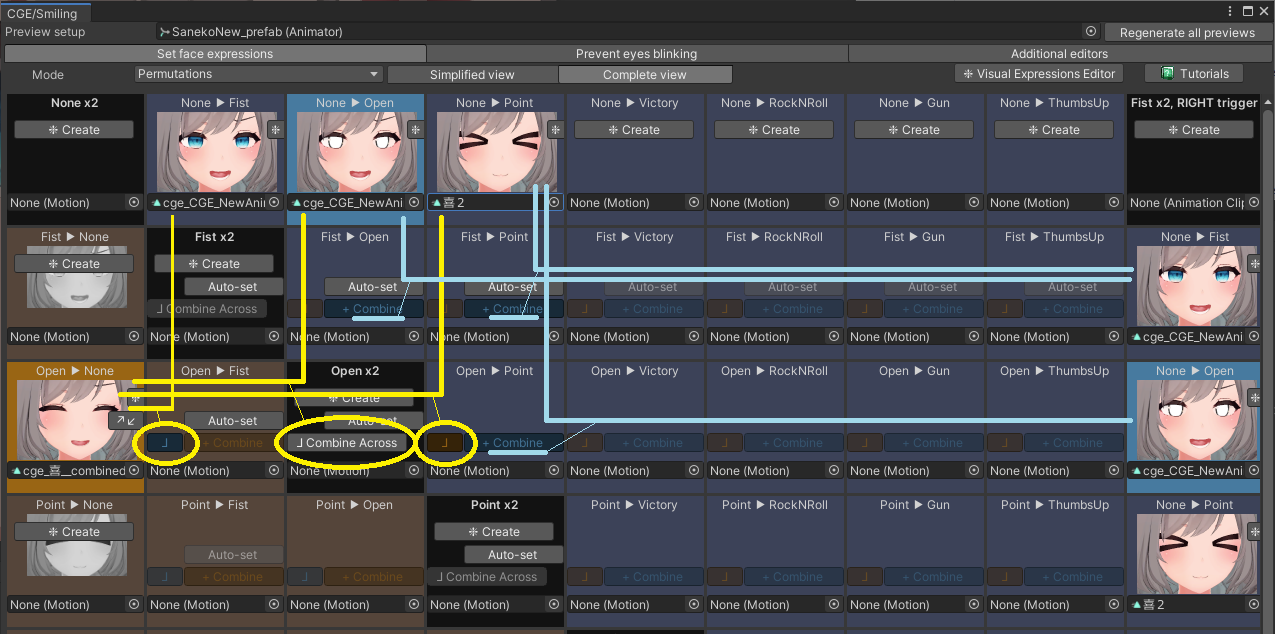
Permutations can now be combined across the diagonal by clicking the ⅃ button.
Previously, permutations could only be combined on the same side using the + button.