Face tracking
There is a rudimentary implementation of face tracking avatars in Basis, which I have made to help dooly test out avatar networking packet communications using a real scenario.
This requires the VRCFaceTracking software.
This guide assumes you're already familiar with VRCFaceTracking and your own hardware.
Set up your avatar
To set up your avatar:
- Create a new GameObject inside your avatar. Give it a name of your choice, like FaceTracking.
- Add the Automatic Face Tracking component.
- In the inspector of the Automatic Face Tracking component, press the "Create VRCFaceTracking JSON file" button.
When you added the Automatic Face Tracking component, it should have added a prefab in your avatar called HVR.Networking. This component is responsible for the network communication of your avatar. Keep this prefab at the root.
The setup is complete. Automatic Face Tracking will detect all meshes on the avatar that have face tracking blendshapes which follow either the ARKit or the Unified Expressions naming conventions.
The face tracking implementation does not use the Animator system.
Do not use face tracking animator templates designed for VRC, they won't do anything and might even interfere with the operation as the execution order is not explicitly defined.
Face tracking is interpolated by default for remote users (≈ smoothed).
Testing
To test your avatar before building it:
- Make sure you don't have any other social VR application currently running, as other apps may capture the face tracking data.
- Start VRCFaceTracking.
- Enter Play Mode, and in the Basis Avatar component at the root of your avatar, press the Test in Editor button.
- If everything worked, the VRCFaceTracking software should now say that it detected an avatar called HVR.Basis Fake Client.
- Wear your headset and look at your own avatar's face, see how it moves.
When you load into your avatar, the following thing will happen:
- Basis will create an OSC server on port 9000 and then send a message to port 9001 (where VRCFaceTracking is running), telling it that the avatar has changed. Old versions of VRCFaceTracking will react to that message.
- We will also start a fake OSCQuery server on a random port. The Steam version of VRCFaceTracking will detect this OSCQuery server.
- VRCFaceTracking will start to communicate with Basis by sending face tracking parameters.
- You should see the following in the VRCFaceTracking window if this is successful:
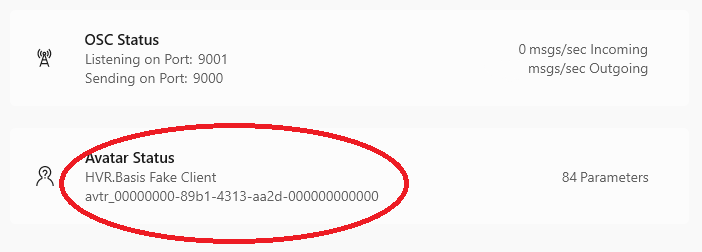
Then in the scene view, look at your own avatar's face, see how it moves.